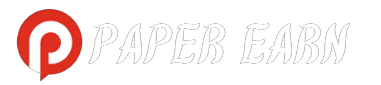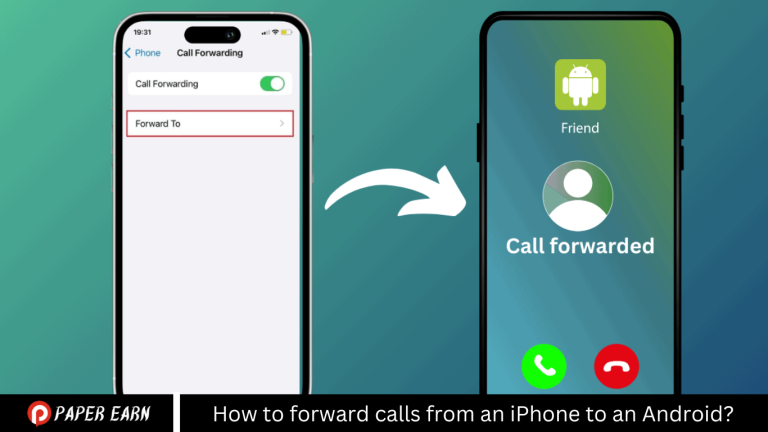Forward calls from an iPhone to an Android device, start by opening the “Settings” app on your iPhone. Navigate to “Phone” and then select “Call Forwarding.” Toggle the “Call Forwarding” option to the on position. You will then be prompted to enter the phone number of the Android device where you want to forward your calls. Enter the number and ensure it is correct. Once set, all incoming calls to your iPhone will automatically redirect to the Android device you specified.
Introduction to Call Forwarding Between Devices
Call forwarding between devices is a useful feature that allows you to redirect incoming phone calls to another number, ensuring you never miss important calls when you are away from your primary device. This feature can be invaluable for those who use multiple phones, like a personal and a business phone, or when traveling with a different device. Setting up call forwarding typically involves a few simple steps in your device’s settings, making it accessible and convenient for users of all technical levels.
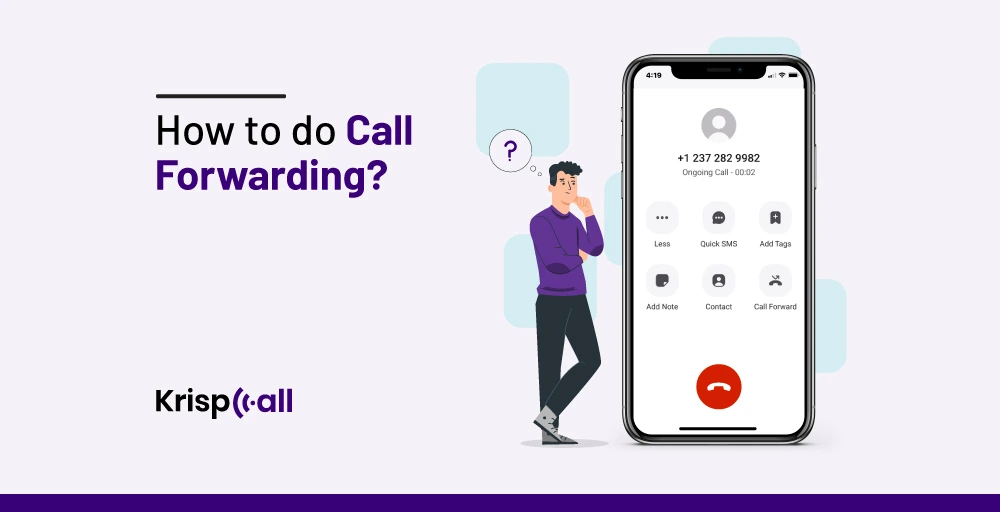
Overview of Call Forwarding on iPhone
Call forwarding on the iPhone allows users to redirect incoming calls to another phone number, ensuring they don’t miss important calls when unable to answer their primary phone. To enable this feature, go to “Settings,” select “Phone,” and then “Call Forwarding.” Toggle it on and enter the phone number where you want calls forwarded. This functionality is handy for those managing personal and business communications or when needing calls directed to a different device while traveling. It’s simple, effective, and easy to configure.
Requirements for Successful Call Forwarding
For successful call forwarding, a few key requirements need to be met:
- Carrier Support: Ensure that your mobile carrier supports call forwarding. Most carriers do, but there may be restrictions or additional fees associated with the service.
- Active Service Plan: You need to have an active service plan. Call forwarding uses carrier network features and will not work if your phone service is inactive.
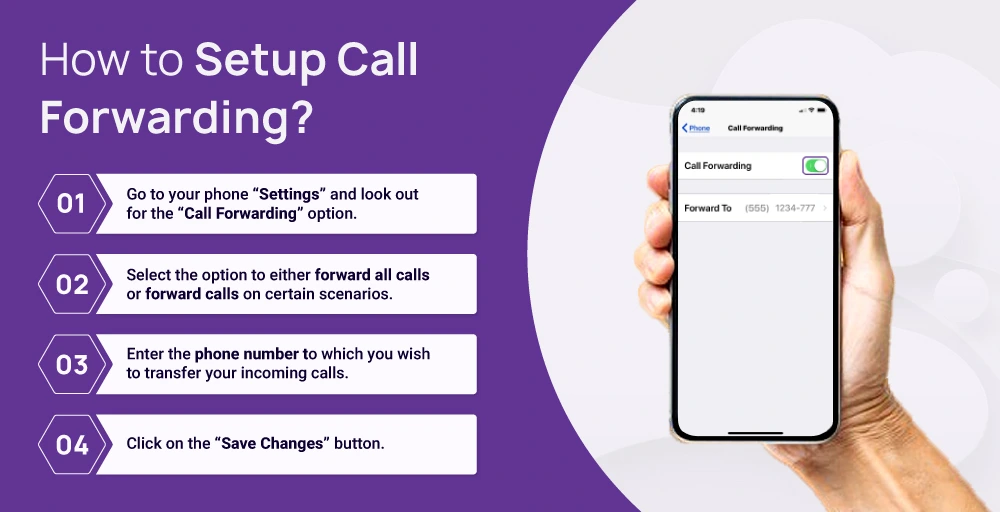
- Correct Setup: Follow your device’s specific instructions to set up call forwarding correctly. This usually involves going into the phone settings and inputting the number to which calls should be forwarded.
- Sufficient Signal Strength: The device from which calls are being forwarded needs to be in an area with adequate network coverage to process the redirection.
- Compatibility of Devices: Ensure that both the sending and receiving devices are capable of handling forwarded calls, which generally is not an issue with modern smartphones.
- Awareness of Costs and Limitations: Be aware of any potential costs associated with forwarding calls, as some carriers charge extra for this service. Also, consider limitations such as the inability to forward calls when the primary device is off or out of service area.
Activating Your Carrier’s Call Forwarding Feature
To activate your carrier’s call forwarding feature, follow these general steps:
- Check Carrier Support and Costs: Before proceeding, verify with your carrier whether call forwarding is supported and if there are any associated costs or limitations.
- Access Phone Settings: On your smartphone, open the “Settings” app. Navigate to the section related to phone services, often labeled as “Phone,” “Call settings,” or similar.
- Locate Call Forwarding Options: Within the phone or call settings menu, find the option for “Call Forwarding.” This might be under additional sub-menus depending on your phone’s interface.
- Enable Call Forwarding: Toggle the call forwarding option to ‘On’. You will then be prompted to enter the phone number where you want your calls forwarded. Make sure you enter the correct number to avoid misdirecting your calls.
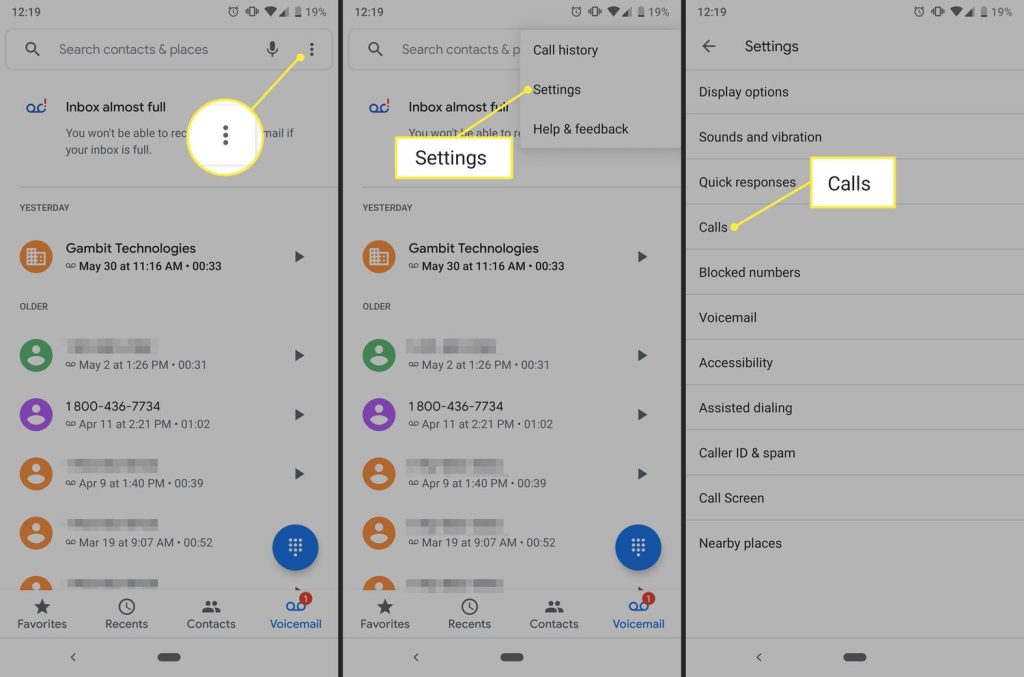
- Confirm Activation: After entering the number, confirm or save the settings. Some devices might require you to select a specific type of forwarding such as “Always forward,” “Forward when busy,” “Forward when unanswered,” or “Forward when unreachable.”
- Test the Feature: It’s a good idea to test the feature by calling your original number from another phone to ensure that calls are being correctly forwarded to the designated number.
- Deactivate When Necessary: Remember that you can turn off call forwarding by going back into the same settings and toggling the feature off. This is important to prevent unexpected call diversions once the need for forwarding has passed.
Selecting the Right Android Phone for Call Reception
Choosing the right Android phone for optimal call reception involves considering several key factors:
- Network Compatibility: Ensure the phone supports the frequency bands and technologies (3G, 4G LTE, 5G) used by your carrier for best coverage.
- Antenna Quality: Look for phones known for strong antenna performance, which can enhance reception, especially in low-signal areas.
- Call Quality Features: Opt for devices with advanced audio technology, noise cancellation, and VoLTE (Voice over LTE) capabilities to ensure clear call quality.
- Carrier Offers: Some carriers provide specific models optimized for their network. Check for any carrier-specific models or offers.
- User Reviews: Research user reviews focusing on call reception and connectivity issues to gauge real-world performance.
- Build Quality: Higher build quality can affect the durability and functionality of the phone’s hardware, including its antenna.
Testing Network Connectivity on Both Devices
Call forwarding between two devices, it’s crucial to test network connectivity on both. Start by checking each device’s signal strength; look for at least three bars of reception. Ensure that both devices have active service plans and are compatible with network standards (3G, 4G, 5G) used by your carrier. Test the internet connection by browsing the web or running a speed test app. If issues persist, toggle airplane mode on and off, or restart the devices to refresh the network connection.
Confirming Activation of Call Forwarding
Confirm the activation of call forwarding, follow these steps after setting it up: First, dial a designated code, typically provided by your carrier, to verify that call forwarding is active. Alternatively, you can check the status directly in your phone’s call settings where you initially activated the feature. For a practical test, use another phone to call your number and see if the call successfully redirects to the intended device. If any issues arise, review the setup or contact your carrier for assistance.
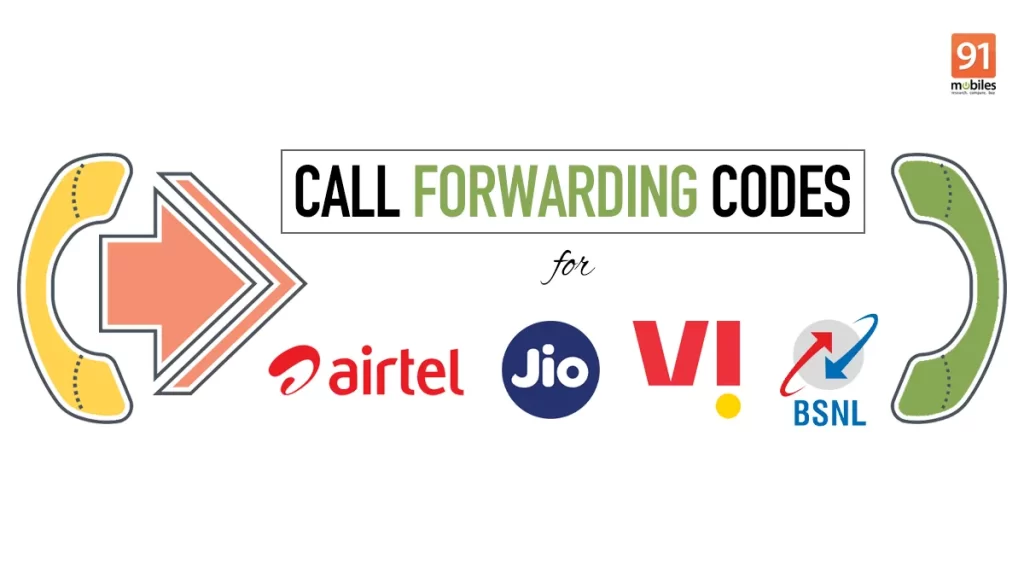
Testing the Forwarding Function
To test the call forwarding function effectively, follow these steps: First, set up call forwarding on your primary device by specifying the number to which calls should be redirected. Once activated, use a different phone to call your primary number. Monitor both the primary device and the forwarding target to ensure the call redirects appropriately. If the call does not forward, recheck your settings and ensure all numbers are entered correctly. Repeat the test to confirm functionality or troubleshoot with your carrier if problems persist.
Adjusting Call Forwarding Settings as Needed
Adjusting call forwarding settings to meet your needs involves a few key steps. First, access the call forwarding options in your phone’s settings menu. Here, you can modify the forwarding number or select different forwarding conditions, such as forwarding calls when the line is busy, unanswered, or unreachable. Test the new settings by making a call to your number from another phone. If adjustments are needed, revisit the settings. Always ensure the settings are updated based on your current needs and deactivate when not required.
Troubleshooting Tips for Call Forwarding Issues
Call forwarding, try these troubleshooting tips: First, ensure call forwarding is correctly activated in your phone settings and the correct forwarding number is entered. Check your network coverage; poor signal can disrupt forwarding. Verify with your carrier that your plan supports call forwarding and there are no service outages. Reboot your device or toggle airplane mode to reset network connections.
Frequently Asked Questions
How do I set up call forwarding from an iPhone to an Android device?
Go to ‘Settings’ on your iPhone, tap ‘Phone’, then ‘Call Forwarding’. Turn on ‘Call Forwarding’, enter the Android device’s phone number, and save the settings.
Does my carrier need to support call forwarding?
Yes, call forwarding must be supported by your carrier. Contact them to ensure the service is available and if there are any associated fees.
Can I forward calls if my iPhone is turned off?
No, your iPhone needs to be powered on and connected to the network for call forwarding to work.
Will I be charged for forwarding calls to another number?
Possibly. Some carriers charge for forwarded calls. It’s best to check with your carrier about any potential costs.
Can I still receive texts sent to my iPhone after forwarding calls to an Android?
Yes, text messages will not be forwarded and will remain accessible on your iPhone.
How do I stop forwarding calls to my Android device?
Go back to ‘Settings’ > ‘Phone’ > ‘Call Forwarding’ on your iPhone. Toggle off the ‘Call Forwarding’ option.
Can I forward calls only when I don’t answer the iPhone?
Yes, your iPhone allows setting conditional call forwarding options such as ‘Forward if Unanswered’, ‘Forward if Unreachable’, or ‘Forward if Busy’ through your carrier’s conditional call forwarding codes.
Will call forwarding affect the battery life of my iPhone?
Activating call forwarding should not significantly affect battery life since the forwarding is managed by the carrier network.
How do I know if call forwarding is active?
Typically, there is an icon in the status bar of your iPhone when call forwarding is active. You can also check the settings or dial a status code provided by your carrier to confirm.
What should I do if call forwarding isn’t working?
Ensure you have entered the correct number and check for good network coverage. Restart your iPhone and recheck the settings. If the issue persists, contact your carrier for assistance.
Conclusion
Forwarding calls from an iPhone to an Android device is a straightforward process that can significantly enhance your communication flexibility, especially when managing multiple devices. By enabling call forwarding through your iPhone’s settings, you can ensure you don’t miss important calls when using another device. Always verify with your carrier for compatibility and potential costs, and test the feature to confirm it’s working as expected. Remember, staying informed about how your devices and services interact allows for smoother, more efficient communication management.