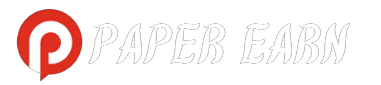Phone number on an Android device, open the “Settings” app, scroll down to “About phone” or “About device,” and tap on “Status” or “Phone identity” to see your number. On an iPhone, go to “Settings,” select “Phone,” and your number will be displayed at the top of the screen. This quick access through the settings menu allows you to easily verify your phone number, whether you’re setting up services or sharing your contact details with others.
Introduction to Managing Phone Numbers on Mobile Devices
Managing phone numbers on mobile devices is essential for maintaining contact with networks and utilizing services effectively. Whether you’re using an Android or iPhone, knowing how to locate, add, or modify your phone number within the device settings is crucial. This capability ensures seamless communication, facilitates device verification, and enhances security by enabling accurate identity association with services and apps.
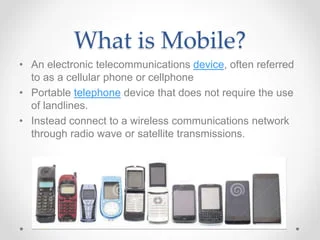
Accessing Phone Number Settings on Android
To access your phone number settings on an Android device, begin by opening the “Settings” app from your home screen or app drawer. Navigate to “About phone” or “About device,” which is typically found towards the bottom of the settings menu. From there, select “Status” or “SIM status” to view detailed information about your SIM card. Your phone number will be listed under ‘My phone number’ or a similarly titled section.
Changing Your Phone Number on an Android Device
Changing your phone number on an Android device involves replacing the SIM card, as the number is tied to the SIM rather than the device itself. Start by powering off your phone and locate the SIM tray. Use a SIM tool or a small paper clip to eject the tray. Remove the current SIM card and insert the new one with your desired number. Power on your phone and the new number should be active. Ensure you update your contact details in apps and services where necessary.
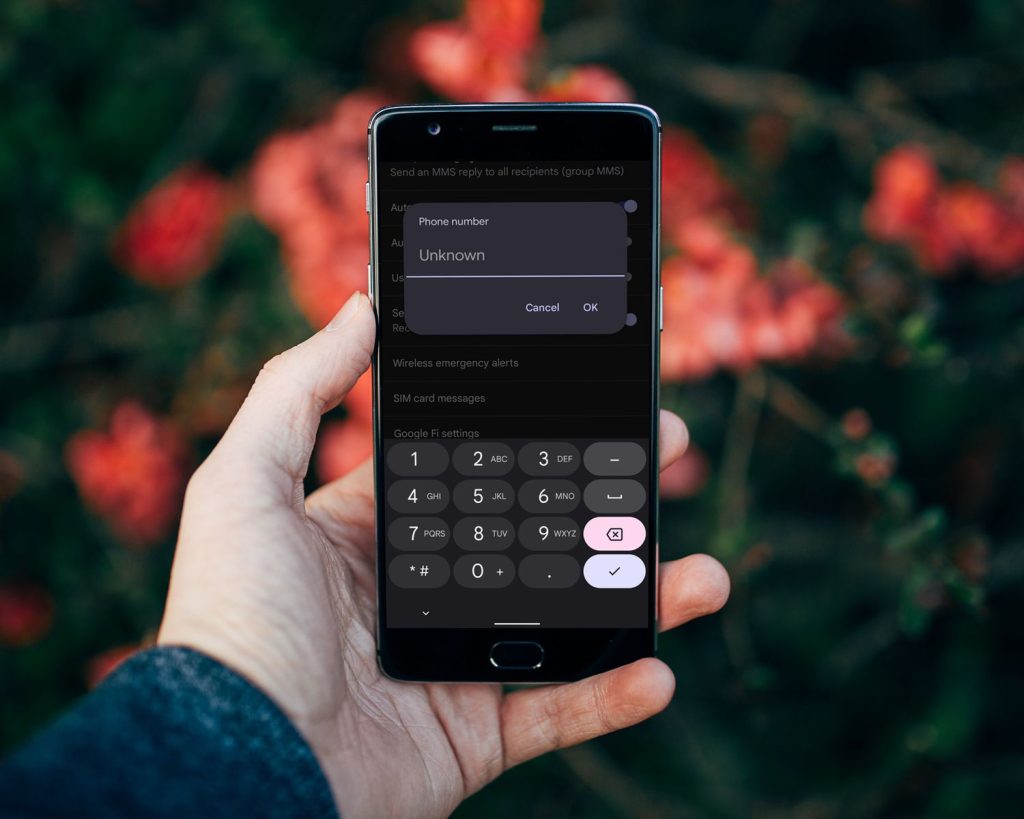
Accessing Phone Number Settings on iPhone
To access your phone number settings on an iPhone, start by tapping the “Settings” icon on your home screen. Scroll to and select “Phone” from the list of options. Here, you’ll see your phone number at the top under “My Number.” If you need to update or edit your number, tap on “My Number,” enter the new number, and press “Save.” This section not only displays your number but also offers additional settings related to calls, like call forwarding and voicemail.
Syncing Phone Numbers Across Devices
Syncing phone numbers across devices ensures seamless communication and contact management. Begin by storing your contacts in a cloud service like Google Contacts for Android or iCloud for iPhones. On Android, go to Settings, tap Accounts, select your Google account, and enable the sync for Contacts. For iPhone, navigate to Settings, tap your Apple ID, choose iCloud, and toggle on Contacts.
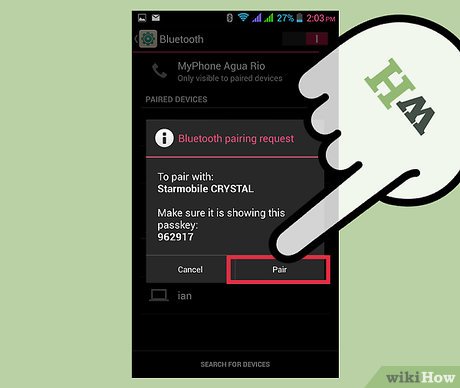
Privacy and Security Considerations for Phone Numbers
Privacy and security are critical considerations when managing phone numbers on mobile devices. A phone number can be a gateway for identity verification, making it vital to protect it from unauthorized access. Here are some key practices to enhance the privacy and security of your phone number:
- Limit Sharing: Only share your phone number with trusted individuals and organizations. Be cautious about providing it on public platforms or to unfamiliar entities.
- Use Two-Factor Authentication (2FA): Enable 2FA on accounts that offer it, using your phone number as a secondary means of verifying your identity. This adds an extra layer of security but be aware of potential SIM swapping attacks.
- Be Cautious of Unsolicited Contacts: Be wary of phishing attempts and unsolicited calls or messages. Do not share personal information without verifying the identity of the contact.
- Secure Your Device: Use lock screens and biometric features to prevent unauthorized access to your device and the personal data it contains.
- Monitor and Manage App Permissions: Regularly review which apps have access to your phone number and adjust permissions accordingly. Only allow necessary access to maintain functionality without compromising privacy.
- Consider a Virtual Number: For activities requiring phone verification where privacy is a concern, consider using a virtual number. This keeps your primary number private while still fulfilling verification needs.
- Stay Informed About Security Threats: Keep informed about the latest security threats and understand how they might impact you. Knowing about risks like SIM swapping can help you take proactive measures.
Troubleshooting Common Issues with Phone Number Settings
Troubleshooting common issues with phone number settings on mobile devices typically involves a few straightforward steps. If your number isn’t displaying correctly, first restart your device to refresh the system. Ensure that the SIM card is properly inserted and undamaged, checking for dust or misalignment. If problems persist, try reseating or replacing the SIM card. For network-related issues, toggling airplane mode on and off can help reset your connection.
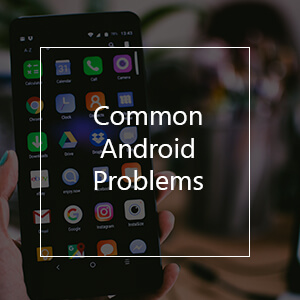
Frequently Asked Questions
How do I find my phone number on an Android device?
Go to “Settings,” tap “About phone” or “About device,” then select “Status” or “SIM status” to find your number listed.
How do I find my phone number on an iPhone?
Open “Settings,” select “Phone,” and your number will be displayed at the top under “My Number.”
Can I change my phone number directly on my Android or iPhone?
No, your phone number is linked to the SIM card. To change your number, you must obtain a new SIM card from your carrier.
What should I do if my phone number does not appear correctly?
Restart your device, ensure the SIM card is properly inserted, or contact your network provider for further assistance.
Why is my phone number not recognized by apps or services?
Ensure that the number is correctly formatted and includes country and area codes if necessary. Verify that you have good network coverage and that your number is correctly registered with your carrier.
How can I hide my phone number when making calls?
On Android, go to “Phone” app settings, look for “Calling accounts” or similar, and select “Additional settings.” Enable “Hide number.” On iPhone, go to “Settings,” then “Phone,” tap “Show My Caller ID,” and toggle it off.
How do I sync phone numbers across multiple devices?
Use a cloud-based service like Google Contacts for Android or iCloud for iPhones. Enable sync in the account settings on your devices to keep your contacts updated across all devices.
What are some security measures I can take with my phone number?
Enable two-factor authentication where available, limit sharing your number, regularly update your privacy settings, and consider using virtual numbers for online services.
Conclusion
Managing phone number settings on Android and iPhone devices is essential for effective communication and device functionality. Whether it’s finding your number, syncing contacts across devices, or troubleshooting issues, mastering these settings enhances your control over your mobile experience. Remember to prioritize privacy and security when handling your phone number, taking precautions to protect this vital piece of your digital identity.