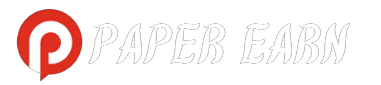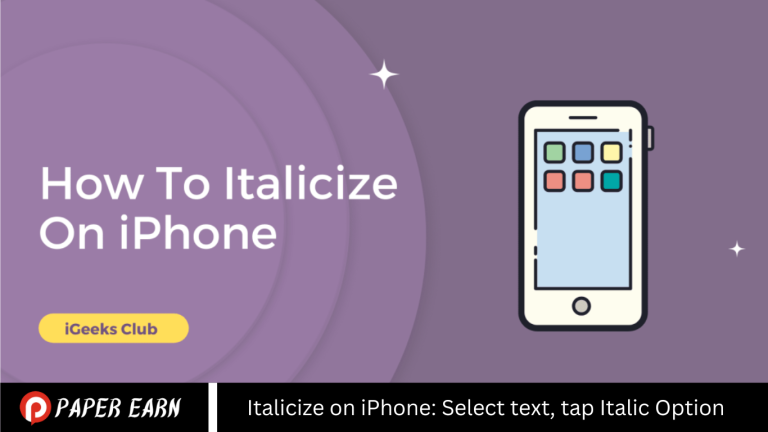Sizing text significantly enhances its impact on writing. Whether you’re emphasizing a crucial message or highlighting a specific section within a longer text, it adds a touch of sophistication to your notes.
While the italicizing text is straightforward on a desktop, some may encounter challenges in accomplishing the same on an iPhone. Fear not! We’re here to dispel any uncertainties and guide you through the process, ensuring your messages effortlessly command attention.
Italicizing on iPhone Is Possible
Italicizing on iPhone is indeed possible, offering users various options for achieving it. For example, in the Pages, Mails, and Notes apps, you can easily italicize text by selecting the desired word and choosing the italicize option from the formatting menu.
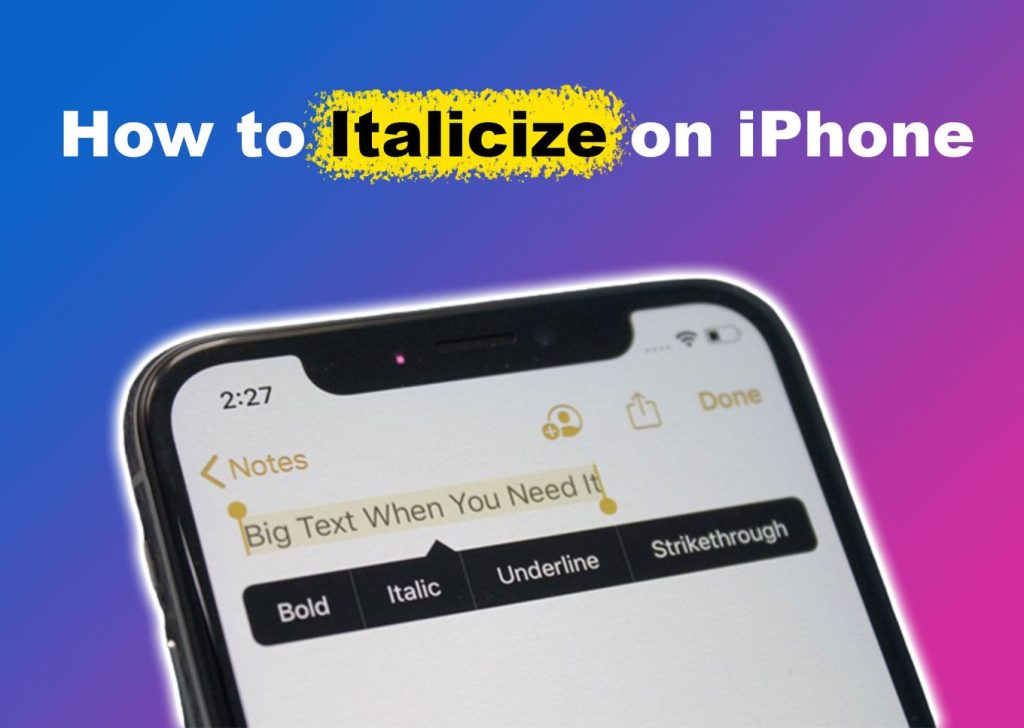
Furthermore, in cases where text formatting tools are not available, you may explore the use of text generators, particularly on social media apps, to achieve desired formatting effects.
How to italicize text on an iPhone in Mail
- Open the Mail app.
- Create a new message or reply to an email and type your text into the body of the email.
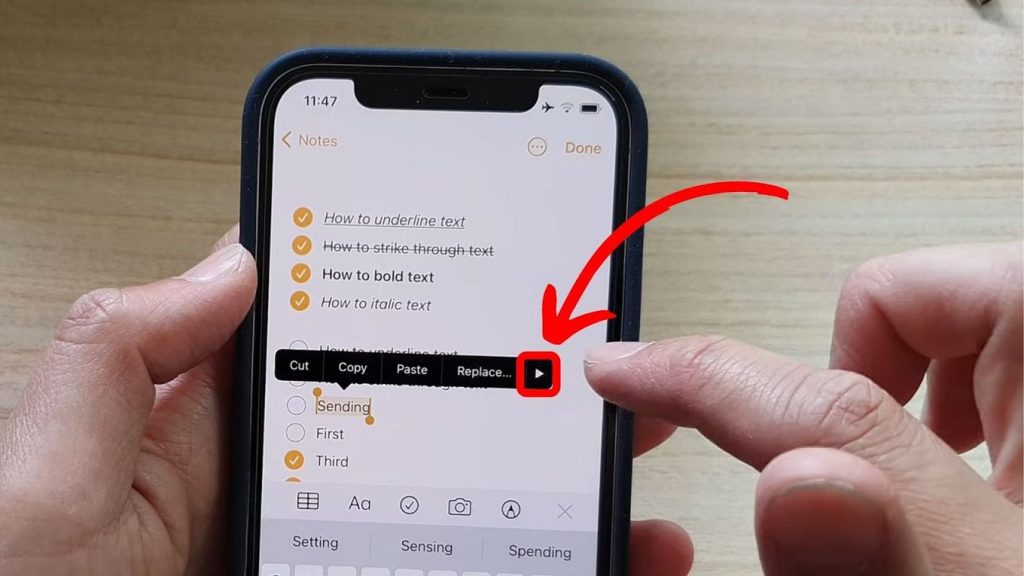
- Select the word you want to italicize by double-tapping the word. If you’d like to format two or more consecutive words, drag the blue lines on either side of the highlighted word to the left or right to select additional words.
- Tap “BIU,” which stands for bold, italics, and underline.
- Tap “Italic.”
Can You Italicize on iMessage?
Currently, italicizing, underlining, or bolding text in iMessage is not supported. Apple has not integrated formatting styles into the app yet. However, while italics cannot be used in iMessage, the iPhone enables italicizing text in applications such as Pages, Notes, and Email.
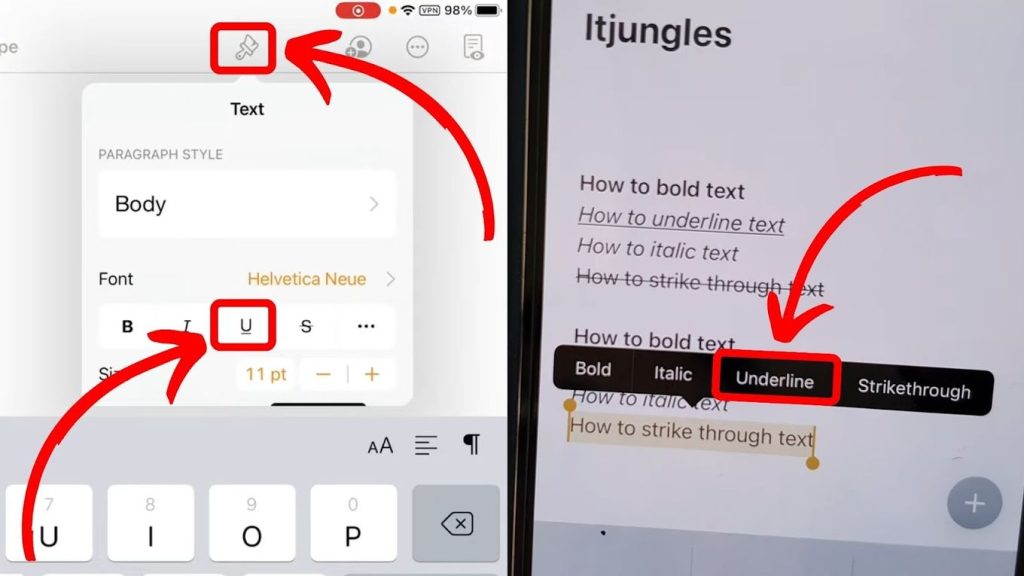
Italicizing is significant as it not only adds emphasis but also enhances text presentation. It is commonly utilized for highlighting foreign words and names, as well as quoting dialogues, lending a touch of sophistication to the text.
What Are Alternatives to Italicize on iPhone?
- What Are Alternatives to Italicize on iPhone?
- The alternatives to italicize on iPhone are underlining strikethrough, and bolding. Keep in mind that these tools may work differently on older messaging apps. Nevertheless, the goal of emphasizing the text can still be accomplished.
- Learn how to underline, strikethrough, and bold text on your iPhone with these easy steps:
- Bold Text: Emphasize words or phrases by making them bold. This can help them stand out without using italics.
- Underline Text: Similar to italicizing, underlining text can also denote emphasis or importance. Many text editing apps on iPhones offer the option to underline text.
- Change Font Style: Some font styles inherently convey emphasis without needing italicization. Experiment with different font options in your text editor to find one that suits your needs.
- Color Text: Change the color of the text to draw attention to specific words or phrases. This can be particularly effective when italicizing isn’t available or desirable.
- Use Quotation Marks: Enclose words or phrases within quotation marks to signify emphasis. While traditionally used for quoting, they can also serve this purpose effectively.
- Increase Font Size: Enlarge the font size of important words or phrases to make them more prominent within the text.
- Combination: Combine different formatting options such as bold, underline, and color to achieve the desired emphasis and distinction.
How to Italicize on iPhone Instagram
To italicize text on Instagram using an iPhone, you’ll need to use a workaround since Instagram’s native text formatting options are limited. Here’s how you can do it:
- Prepare Your Text: Before entering your text into Instagram, compose it in the Notes app or any app that allows text formatting.
- Italicize Your Text: In the Notes app, select the text you want to italicize and tap on the “BIU” option. Then, tap on “Italic” to apply the formatting.
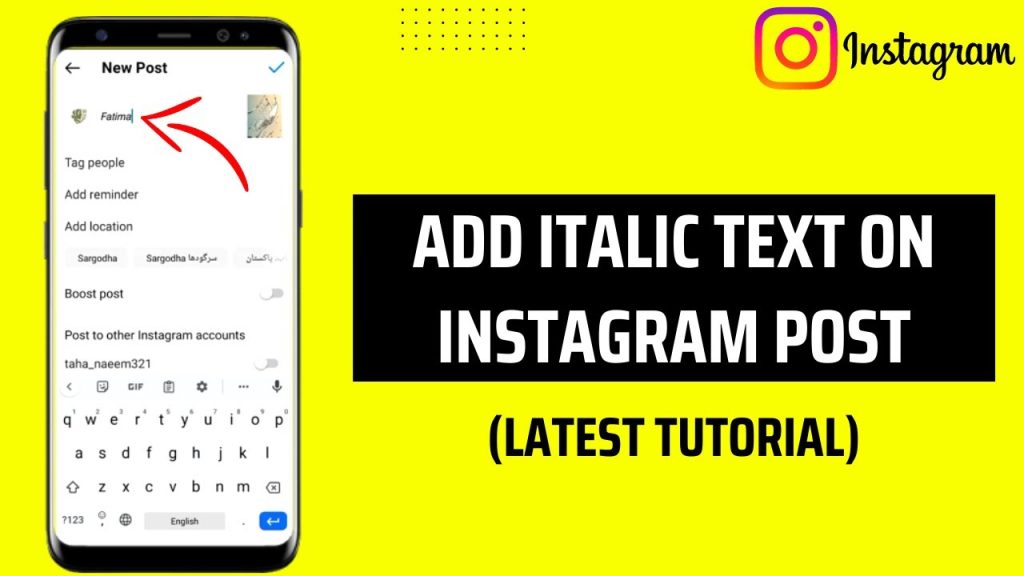
- Copy the Italicized Text: Tap and hold on the italicized text to reveal the copy option. Tap on “Copy” to save the text to your clipboard.
- Paste into Instagram: Open Instagram and navigate to where you want to add the italicized text, whether it’s a caption, comment, or bio. Tap and hold in the text field until the paste option appears, then tap on “Paste” to insert the italicized text.
- Share Your Post or Update: Once you’ve inserted the italicized text, proceed to share your post, comment, or update your bio as usual.
Make Text Italics on the iPhone.
- Open the Text Editor: Whether you’re composing an email, message, or note or using a word processing app like Pages or Microsoft Word, open the application where you want to create or edit text.
- Select the Text: Tap and hold on to the text you want to italicize. You should see a pop-up menu with options like “Select,” “Select All,” “Paste,” etc. Drag the selection handles to encompass the text you want to italicize if necessary.
- Access the Formatting Options: Look for an option that appears as an arrow or a font formatting icon. This may be labeled as “BIU” or “Aa”, depending on the app. Tap on it to reveal more formatting options.
- Choose Italic: Within the formatting options, look for the “Italic” button or a similar option. Tap on it to apply italic styling to the selected text.
- Review and Edit (if necessary): After italicizing the text, review it to ensure it appears as desired. If needed, you can make further edits or adjustments.
- Save or Share: Once you’re satisfied with the italicized text, you can save your document, send your message, or share your content as appropriate.
Frequently Asked Questions
How do I italicize text on an iPhone?
To italicize text on an iPhone, you typically need to use the formatting options provided by the specific app you’re using for text editing. This often involves selecting the text, accessing the formatting options (which may appear as an arrow or “BIU” button), and choosing the italic option.
How do I copy and paste text on an iPhone?
To copy text, tap and hold on to the text until the selection handles appear, then drag the handles to select the desired text. Tap “Copy” from the pop-up menu. To paste text, tap and hold in the text field where you want to paste the text, then tap “Paste” from the pop-up menu.
How can I change the font size on my iPhone?
You can change the font size on your iPhone by going to Settings > Display & Brightness > Text Size. Drag the slider to adjust the font size to your preference.
What are some tips for improving iPhone battery life?
Some tips for improving iPhone battery life include reducing screen brightness, enabling Low Power Mode, disabling Background App Refresh, managing app usage, turning off location services for apps that don’t need them, and keeping your iPhone software up to date.
Conclusion
iPhones offer a multitude of features and functionalities, making them versatile devices for communication, productivity, entertainment, and more. From italicizing text to managing battery life, users can leverage various tools and techniques to optimize their iPhone experience.
How to italicize text on an iPhone is just one aspect of utilizing its capabilities effectively. Additionally, exploring alternative formatting options and mastering basic tasks like copying and pasting text are essential skills for maximizing productivity.