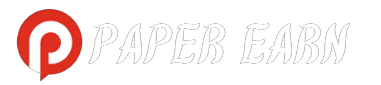Optimizing WhatsApp on Wear OS is a streamlined process that enhances the functionality of your smartwatch. Begin by ensuring compatibility and installing WhatsApp from the Google Play Store on your Wear OS device. Establish a Bluetooth connection between your smartphone and smartwatch, allowing seamless communication. Grant necessary permissions for WhatsApp to access essential data, and customize notification settings to keep abreast of messages without disruption.
Troubleshoot common issues such as notification delays or syncing problems by checking connectivity and updating both the smartphone and Wear OS versions of WhatsApp. To elevate user experience, explore hands-free capabilities through voice commands and personalize settings for quick access to message previews on your watch face. With this comprehensive guide, you can optimize WhatsApp on Wear OS, enjoying a more efficient and integrated communication experience.
I. Understanding the Basics
A. Compatibility Check
Before diving into the setup process, it’s crucial to ensure that your smartwatch is running Wear OS. Check your device specifications and update to the latest version if necessary.
B. WhatsApp Installation
Begin by installing WhatsApp on your Wear OS device. Head to the Google Play Store on your smartwatch, search for WhatsApp, and install the application.
Step-by-Step Setup
A. Pairing Devices
- Bluetooth Connection: Enable Bluetooth on both your smartphone and Wear OS device. Ensure they are paired for seamless communication.
B. Configuring WhatsApp
- App Permissions: Grant necessary permissions for WhatsApp to access your contacts, messages, and other relevant data.
- Notification Settings: Customize notification preferences on your Wear OS device to receive alerts from WhatsApp without compromising your workflow.
Troubleshooting Common Issues
A. Notification Delays
If you experience delays in receiving WhatsApp notifications on your Wear OS device, follow these steps:
- Check Connectivity: Ensure a stable internet connection on both devices.
- Update WhatsApp: Keep both the smartphone and Wear OS WhatsApp versions updated to the latest release.
B. Syncing Problems
In case of syncing issues between your smartphone and Wear OS:
- Restart Devices: Reboot both your smartphone and Wear OS device.
- Check Account Sync: Confirm that your WhatsApp account is synced across devices.
IV. Enhancing User Experience
A. Voice Commands
Explore the hands-free capabilities of Wear OS by utilizing voice commands for sending messages, making calls, or checking notifications within WhatsApp.
B. Customization Options
- Watch Face Integration: Personalize your Wear OS watch face to display WhatsApp message previews for quick access.
- Quick Replies: Set up quick reply options to respond promptly without opening the full application.
Conclusion
By following this step-by-step guide, you can seamlessly integrate WhatsApp with Wear OS, ensuring a streamlined experience and maximizing the potential of your smartwatch. Stay connected effortlessly and make the most out of your wearable technology.
FAQ’S
Q1: How do I install WhatsApp on my Wear OS device?
A1: To install WhatsApp on your Wear OS device, navigate to the Google Play Store directly from your smartwatch. Search for WhatsApp, select the application, and click on the install button. Once the installation is complete, follow the on-screen prompts to configure the app, granting necessary permissions for a seamless integration.
Q2: Why am I experiencing delays in receiving WhatsApp notifications on my Wear OS device?
A2: Notification delays can result from various factors. Firstly, ensure both your smartphone and Wear OS device have a stable internet connection. Additionally, keeping both WhatsApp versions updated on both devices is crucial. If issues persist, check the notification settings on your Wear OS device and verify that the app has the necessary permissions to push notifications effectively.
Q3: Can I customize WhatsApp settings on Wear OS for a more personalized experience?
A3: Absolutely. Wear OS allows for extensive customization of WhatsApp settings. From your smartwatch, access the WhatsApp application settings and tailor notification preferences to suit your needs. Explore features such as quick replies for efficient responses and integrate WhatsApp with your chosen watch face to display message previews, providing a personalized and efficient user experience.